|
Using your own pre-defined templates,
you can define exactly how pages are to look, including colors,
fonts, and so on. You must save your templates in the
<install_dir>\TEMPLATES\HTML folder. You may want to look at
the default templates to get an idea of what you can do in your own
templates.
You can also define how the
data is to be laid out in the HTML file, by writing the appropriate
HTML code. You can use any editor to create your template. If you
already know HTML, you can of course use any text processor to
create the template. It is worth viewing the template before you
use it, to make sure that it appears the way you want before the
data is inserted.
You can include anything in
your template that is possible using HTML, such as fonts, color,
and so on, or links to remote pages on the World Wide Web. You can
also use images in your templates, to be displayed in the final
HTML pages. These may be any image type that is supported by your
browser, and must be stored in the
<install_dir>\TEMPLATES\HTML\IMAGES folder.
The placeholders that you put
in your template to include the exported data are not HTML
commands, but special placeholders used by USoft Batch. After the
data has been inserted, these are removed. The placeholder codes
you can use are:
NOTE:
You must supply the @data@ placeholder: the other two are
optional.
The @header@ placeholder
specifies where the heading (which you specify when you define the
external set) is to appear. If you do not use this placeholder,
then no heading will be used.
NOTE:
Do not confuse the @header@ with the page title: you must not
specify anything between the <TITLE> and </TITLE>
commands, as this will be handled by USoft Batch.
The @data@ placeholder
specifies where the data is to be included in the page.
You can place both
placeholders on the same line. You can also include the
placeholders within standard HTML code on the same line, so that
the generated page keeps any formatting you have specified in the
HTML code (color, justification, and so on). For example, the
code:
<FONT
COLOR="#FF0000">@data@</FONT>
would result in the data being
inserted and being displayed in red.
The @template@ placeholder is
used to identify the table structure into which you want the table
to be placed. Since you may have several other tables on the page,
you must use this placeholder to indicate the table that is to be
filled with the data.
The following HTML fragment is
an example of what your template could look like.
<HTML>
<HEAD></HEAD>
<BODY>
<P>
<FONT
SIZE="5"><U>@header@</U></FONT>
<P>
<P ALIGN="centre"><FONT
COLOR="#008000">@data@</FONT></p>
<DIV
ALIGN="center"><CENTER>
<TABLE BORDER="1" CELLPADDING="3"
CELLSPACING="0"
BORDERCOLORDARK="#800000"
BORDERCOLORLIGHT="#808080" @template@>
<TR>
<TD> </TD>
<TD> </TD>
</TR>
<TR>
<TD> </TD>
<TD> </TD>
</TR>
</TABLE>
</CENTER></DIV>
</BODY>
</HTML>
The resulting HTML page would
then look something like this:
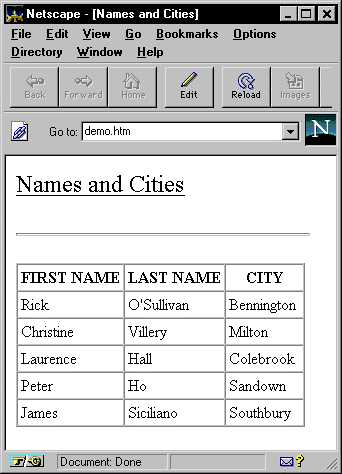
NOTE:
If you use frames, the number of frames in the frame template
must match the number of sets using the Frames navigation style,
otherwise you will get unexpected results.
Related Topics:
Using more than one layout
|

