|
See
Also
When you define a menu page,
you specify the page itself, and the menu lines that present the
options.
To define menu pages:
| 1.
|
In the menu tab of the catalog, choose the menu page class on
which the new menu page is to be based, and from the right-click
menu, choose New. A new menu page subclass is created. Rename the
new subclass to an appropriate name. |
| 2.
|
Double-click the new menu page class. The class will be opened
in the design area. If there are any pre-defined menu lines for
this menu page, inherited from the subclass, these will also be
listed. |
| 3.
|
Right-click menu page in the design area and choose Property
Inspector from the resulting menu. The property Inspector for the
menu page is opened. |
| 4.
|
In the Property Inspector, set the position property to specify
the position that the menu page will occupy in the menu bar. |
| 5.
|
In the design area, make sure that the Menu Page name is
highlighted, and choose Menu Line or Menu Page (if you want to
insert a submenu) from the Insert menu, depending upon your
requirements. A new menu line or menu page will be inserted. Repeat
this action as many times as required to complete the list of
options for the Menu Page. |
NOTE:
You can also drag and drop an
existing menu class from the Catalog onto the menu name in the
design area, and this will then be displayed as a submenu.
NOTE:
You can delete menu lines or
menu pages inhered from the subclass, but which are not required
for this menu page. To do this, choose Delete from the right mouse
button when the menu option in question is highlighted. The menu
line or page in question will remain in the list in the design
area, but will be marked with a large red cross to denote that it
is not used.
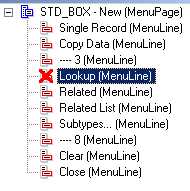
You can undo the delete
action using the Undelete option form the right mouse button
menu.
| 6.
|
For each inserted Menu Line or Menu Page, call up the Property
Inspector, using the right-click menu, and provide values for the
properties in the Property Inspector's property list. Use the help
in the bottom pane of the property Inspector for hints on setting
the properties. You can also make local settings for menu lines
inherited from a super class of the menu page. |
NOTE:
To add a horizontal line to a Menu Page, add a menu line at the
appropriate position (specify the position using the Position
property) and make sure that the Script property is empty, i.e. no
script specified. If no script is specified for a menu line, a
horizontal line is always inserted into the menu page.
| 7.
|
Save your changes in the database. |
|

