|
See
Also
There are a number of tools
available to provide assistance with building Compiled HTML Help
(CHM) files. You should refer to the documentation provided with
these tools for more information about how to use them. The
following text describes how the HTML Help Workshop can be used to
generate a CHM file suitable for displaying context sensitive help
in USoft applications. HTML Help Workshop is available as a free
download from the Microsoft Web site (search for HHW.EXE).
To make a help file containing
context-sensitive help topics:
| 1.
|
Using your favorite editor, make a HTML document containing the
desired context-sensitive help for each object concerned. Each
object will have its own HTML file. You will now have a set of HTML
files, for example: |
| 2.
|
Open HTML Help Workshop and from the File menu, choose New,
followed by project to start the New Project Wizard. |
| 3.
|
Click Next to skip the step about converting WinHelp projects.
Specify the name of the new project file, for example objects.hhp,
and where you would like the file to be created, and click
Next. |
| 4.
|
Check the HTML files checkbox, and click Next to include the
HTML files that you made earlier in the project. Click Add to open
a browse window so that you can find the HTML files. Click Next and
Finish. The new project will now be created and opened in the
Workshop |
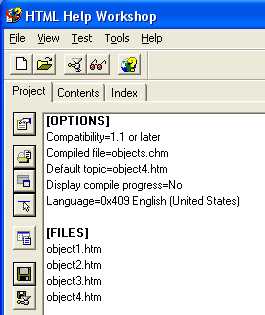
| 5.
|
To make these help topics accessible from the USoft
application, you must now provide mapping and alias information in
the project. Using a text editor, create a map file and an alias
file to be included in the compilation of the CHM file. |
The map file, which we will
call objectsmap.h, contains the following lines:
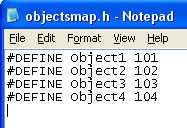
The alias file, which we will
call objectsalias.h, contains the following lines:
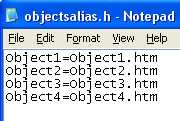
| 6.
|
In the HTML Help workshop, the map and alias files must now be
included in the objects.hhp project file. |
Click the  button on
the project tab to open the HTMLHelp API information window. On the
Map tab, add the objectsmap.h file button on
the project tab to open the HTMLHelp API information window. On the
Map tab, add the objectsmap.h file
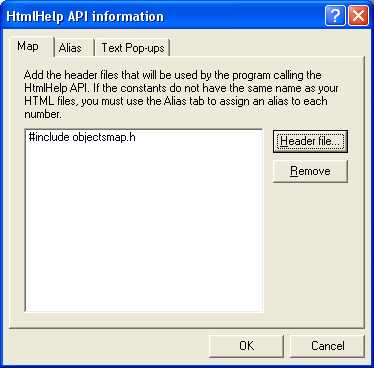
On the Alias tab, click the
Include button, and add the objectsalias.h file. Click OK, and you
will see that the files have been added to the overall project
file.
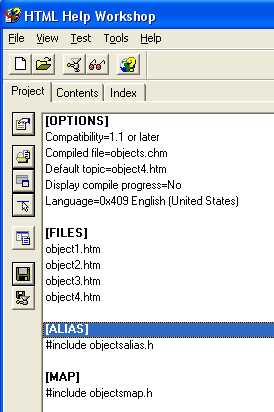
| 7.
|
Press the Save button  to save your changes to the project
file. to save your changes to the project
file. |
| 8.
|
Press the  button to compile your new CHM file. button to compile your new CHM file. |
|

