|
See
Also
To view the results of a
comparison:
| 1.
|
On the Configure tab page of the catalog, expand the
Comparisons node, and locate and open the Comparison to be
analyzed. |
| 2.
|
Perform one of the following tasks: |
|
·
|
Click the View XML button to
view the comparison in an external editor. |
|
·
|
Click the Statistics button
to calculate statistics of the differences between two
repositories, in terms of number of inserted, deleted, and updated
records. |
|
·
|
This generates a stats.xml file. |
|
·
|
Click the Differences
button
to open an XML Repository Differences window that shows the content
of the XML difference report. |
|
·
|
Use this window only to search small XML documents, or to
perform an explicit Search on an Object Name Plural or value. The
field at the right shows the XML content of one record in the
difference report. |
|
·
|
Click the blue IMP button to the
right of the USoft Import XML field to view the .imp.xml document
that can be used to change the SOURCE into the TARGET
repository. |
|
·
|
Click the PDF button to the
right of the PDF Difference Report field to view the comparison
results in PDF format. |
|
·
|
If a USoft Import XML or a PDF Difference Report has not yet
been created, you can click one of the two green arrow buttons to
instantly generate this document. |
|
NOTE:
|
The generated xml, pdf, and .imp.xml documents can also be
accessed from the catalog, when expanding the Comparison:
|
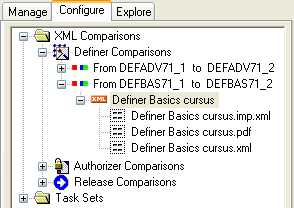
|

