|
See
Also
In some cases, you want to
implement dropdown list or radio button functionality for a field
that is not a foreign key field, for example when there is a system
table with domain-like values that you want to present in a
dropdown list.
To implement this dropdown
list functionality:
| 1.
|
From the Web Designer catalog, open the appropriate page. |
| 2.
|
From the Controls tab of the catalog, drag the TableDataSource
object that contains the values to be displayed to the main (Page)
object in the object tree. |
The name of this
TableDataSource object is the table name in uppercase.
| 3.
|
From the Controls tab of the catalog, drag a Lookup element to
this new TableDataSource. |
| 4.
|
For all columns to be displayed in a dropdown list, drag a
LookupColumn object to the Lookup element. |
The top area of the object
tree now looks like this, for example:
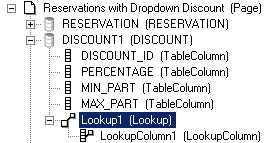
| 5.
|
For the new TableDataSource object, set the Initial State
property to: Query Records. |
| 6.
|
For the Lookup element, set the Synchronization DataSource
property to the path to the "child" table, for example: |
RESERVATION
| 7.
|
For each Lookup column, set the Data Source Item property to
the name of the "lookup" column (the primary key) of the added data
source, for example: PERCENTAGE. |
| 8.
|
For each Lookup column, set the Synchronization Column property
to the name of the "target" column (the foreign key) of the other
data source, for example: RESERVATION_DISCOUNT. |
| 9.
|
In the SearchColumnGroup and/or the ResultColumnGroup, insert a
SelectColumnControl for each field to be displayed in a dropdown
list. |
| 10.
|
For this SelectColumnControl, set the Data Source Name property
to the name of the added data source, in the example:
DISCOUNT1. |
| 11.
|
For this SelectColumnControl, set the Data Source Item property
to the name of the "lookup" column, in the example:
PERCENTAGE. |
| 12.
|
Now you can delete the existing TextColumnControls in the
SearchColumnGroup and/or the ResultColumnGroup. |
If you want to use radio
buttons instead of a dropdown list, use RadioColumnControls instead
of SelectColumnControls.
|

