|
See
Also
Initially, the input control
for a column control is determined by its domain definition. You
can change the input control in Web Designer, provided that the
input control you choose is compatible with the RDBMS data type
that is used.
To change the input control
for a column control:
| 1.
|
From the catalog, open the data page in which you want to
change an input control. |
| 2.
|
In the object tree, select the column control for which you
want to change the input control. |
Usually, this column control
appears in the ResultColumnGroup or the SearchColumnGroup.
| 3.
|
From the Controls tab of the catalog, insert the required input
control. |
As an example, if you want to
change the input control of a Family Name column control from a
TextControl to a TextAreaControl, the object tree now looks like
this:
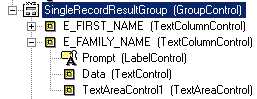
| 4.
|
Run the info page to test if the new input control displays the
data correctly. |
| 5.
|
If you are content, you can now delete the old input control
with name: Data. |
|

