|
To provide expected (mandatory or optional) method call parameter values:
| 1. | In the Object Activator, make sure you have selected the object you want to activate, and the method or property you want to call. Make sure you have clicked the Add button so that the method call is displayed in the Script box. |
| In the Script box, child nodes of the method call node are automatically displayed for expected parameter values. A blue icon with a white arrow indicates a mandatory parameter: |
| In the Help text box for the Method List from which you selected the method or property, syntax information about expected and optional parameters is displayed. |
| 2. | Place the cursor on the node in the Script box corresponding to the parameter you want to specify. |
| 3. | To type a string value for the parameter, use in-place editing. You can switch to in-place editing mode by clicking Edit. |
| All USoft native methods (as opposed to methods exposed by certain ActiveX controls) expect string values for parameters. The Object Activator automatically surrounds your string input by single quotes. |
| An icon with a yellow triangle indicates: |
•The parameter value is not of the correct type, OR: •The parameter value cannot be evaluated (for example, when using a method of a non-USoft ActiveX control). 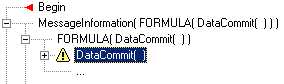
| 4. | To specify an object, method or property as a parameter value, select the object and method (or property) from the Object Browser and Method List panes, and then click the Set button or press SHIFT + ENTER. |
| 5. | Repeat the previous steps for all parameters you want to specify. |
| 6. | Click OK or Apply to accept the script. |
You can also add more method calls.
|
