|
If you want to query data within a period of time, you can for example enter a search condition in a DATE field:
>01-jan-2006 & <31-dec-2006
However, a more user-friendly way to let the end-user query data within a time period, is to define a VariableSetDataSource object with two variables that represents a period of time, with a from date and a to date.
In two additional text fields, the user can then enter these dates.
Suppose, the search group of an info page contains an S_BOOK_DATE field that is connected to a BOOK_DATE column of a RESERVATION table.
To use variables to query data within a period of time, set up the data structure and configure the userface behavior:
Setting up the data structure
| 1. | Open the appropriate page from the catalog. |
| 2. | From the Controls tab page of the catalog, drag a VariableSetDataSource object to the Page object in the object tree. |
| 3. | For the new VariableSetDataSource1 object, set the Name property to: period. |
| 4. | Drag two Variable objects to the period VariableSetDataSource object. |
| 5. | For these two Variable objects, set the Name property to fromDate and toDate respectively. |
| 6. | For these two Variable objects, set the Prompt property to From Date and To Date respectively. |
| The top of the object tree now looks like this: |
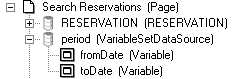
Configuring the interface behavior
| 1. | In the SearchColumnGroup, insert two TextColumnControl objects, with properties: |
•Data Source Name: period. •Data Source Item: fromDate and toDate respectively. •Task Mode: Edit. | 2. | For the event listener of the existing Search button, insert a callClientScript action. |
| 3. | Make sure this action is executed before the executeQuery action, by adjusting the Seqno property. |
| 4. | For this action, set the Script property to: |
var bookDate,fromDate,toDate;
bookDate="";
fromDate=getValue("period","fromDate");
toDate=getValue("period","toDate");
if(fromDate!="")bookDate=">"+fromDate;
if(fromDate!="" && toDate!="")bookDate+="&";
if(toDate!="")bookDate+="<"+toDate;
setSearchValue("RESERVATION","BOOK_DATE", bookDate)
NOTE: Leave the column control in Edit mode.
| 5. | Save your changes, and re-publish the changed web page. |
|
