|
Unfortunately,
you cannot see the context in which an application string appears
on the screen, whilst you are translating it in the repository.
For this reason, it is not a
good idea to translate the application strings from number 1 to :n
in sequence, because it is very difficult to find the window in
which a certain application string appears. It is recommended to
work in the following way: start your application and open any
window. You will see a number of application strings displayed in
the window. Look up the string number(s) that correspond to that
particular window. When you have found it, go to the Definer and
provide a translation for the string.
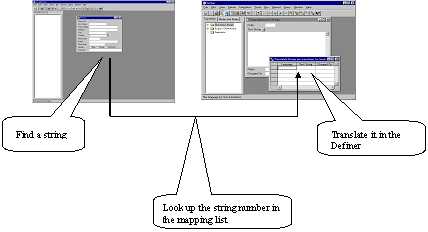
| 1.
|
Start the Definer for the application repository. Create a
report file on the T_APP_USED_STR. See "How To Make a Report File
on the Strings/Messages". |
You will use this report file
as a mapping list to find the string number of the application
strings.
| 2.
|
Start your application. |
| 3.
|
Open the Object List of the application by choosing View,
Object from the menu bar. |
Assume that "Person" is at
the top of the list.
| 4.
|
Select "Person" and open the Person window by clicking the Open
button. |
| 5.
|
In the Person window, you see the application strings "Person
ID", "First Name", "Family Name", etc. Look up the string "Person
ID" in the mapping list and check which string ID it has. |
| 6.
|
Suppose the string has number 56. Open the Definer's Used
Application Strings window by choosing Tools, Language, Used
Application String from the menu bar. Retrieve the record with
string nr. 56. The string "Person ID" will be retrieved. |
| 7.
|
Open the related window and provide a translation for the
string. |
| 8.
|
Look up the next application string "First Name" in the lookup
list. When you have translated all the strings in this window, go
back to the Object List and repeat the steps as outlined
above. |
|

