|
See
Also
The Human Resources department
of the Travel Agency needs a specialized window for viewing and
manipulating employee details. This window should basically display
PERSON data, with one tab page for GUIDE subtype data and one tab
page for STAFF (office staff) subtype data.
In the Definer, GUIDE and
STAFF subtypes are defined as being exclusive: EITHER one OR the
other. It is possible to have a person with no subtype data at
all.
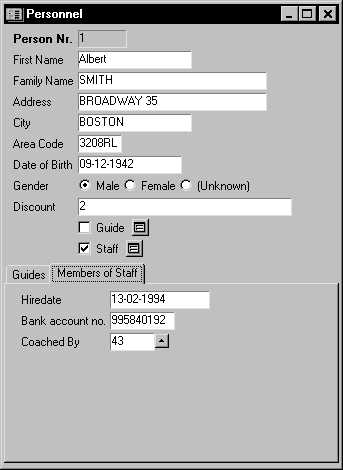
To create the Personnel info
window:
| 1.
|
On the Info Boxes tab page of the catalog, right click on the
Info Window node and choose New from the context menu. |
A subclass of Info Window
will be created
| 2.
|
Right click on the new subclass, and rename it to
Personnel. |
You have now made a Personnel
info window at the same level in the Class Tree as the Persons info
window.
It is also possible to define
a Personnel subclass of the Persons info window.
To insert a tab with two tab
pages in the Personnel info window:
| 1.
|
Open the Personnel info window or drag-and-drop it from the
catalog onto the design area. |
| 2.
|
Make sure you have selected the Personnel info window. The
status line should read Info Window: Personnel. |
| 3.
|
Open the Controls tab page of the Catalog |
| 4.
|
Select the Tab icon from the list of controls and drag-and-drop
onto the Personnel design view. |
A Tab object with one Tab
Page is inserted in the Personnel window.
| 5.
|
Select the Tab object and choose Insert, Tab Page from the menu
bar. |
A second tab page is
inserted.
| 6.
|
Select the first tab page and set the Page Title property on
the Visual tab page of the Property Inspector to Guides. |
| 7.
|
Select the second tab page and set the Page Title property on
the Visual tab page of the Property Inspector to Members of
Staff. |
To display data on the two tab
pages:
| 1.
|
Select the first Tab Page and drag-and-drop the Guides subtype
window from the Windows Designer catalog onto the Personnel design
view. |
| 2.
|
Select the second Tab Page and drag-and-drop the Staff subtype
window from the Windows Designer catalog onto the Personnel design
view. |
| 3.
|
Run to test, and Save. |
|

