|
See Also
To register the USoft Page
Engine with Microsoft Component Services:
NOTE:
If you use JSP pages, you do not need to register the USoft Page
Engine.
| 1.
|
Open the Component Services. On Windows XP, Windows 2003 and
Windows 7 you will find this under the Windows Start menu,
Settings, Control Panel, Administrative Tools. On Windows Vista,
click Start, Run, and in the Run dialog type the command:
comexp.msc, then click OK. |
| 2.
|
Click the Component Services, Computers, My Computer, COM+
Applications. |
| 3.
|
Click with your right mouse on COM+ Applications and select
New, Application. |
| 4.
|
Click Next, create an empty application. |
| 5.
|
Enter USoftPageEngine as name for the application (for
example), and click Next. |
| 6.
|
Select "This User" and enter a user id and password that has
domain administrator privileges on the server. |
| 7.
|
Click Next and Finish. |
| 8.
|
Click on the USoftPageEngine application box. |
| 9.
|
Click with your right mouse on Components and select New,
Component. |
| 10.
|
Click Next; install New Components(s). |
| 11.
|
Browse to the BIN directory in the USoft installation directory
(by default it is C:\program files\USD8\BIN for USoft 8, for
example). |
| 12.
|
Select the USoftComJavaCall.dll file. |
| 13.
|
Click Next, Finish. It should now look like this: |
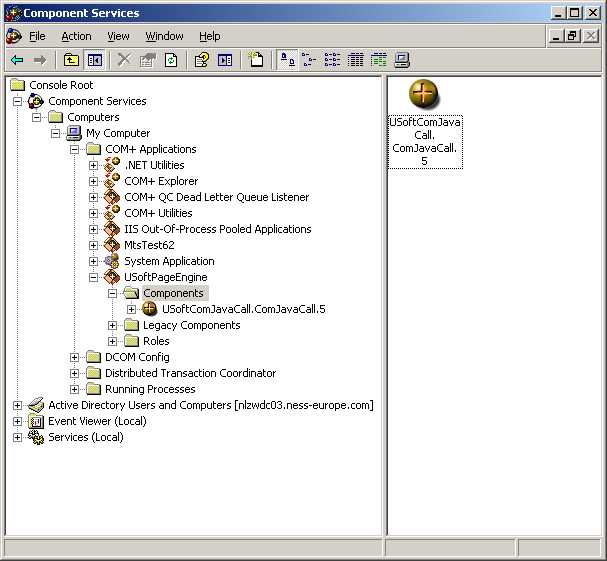
|

