|
To register the USoft Page Engine with Microsoft Component Services, follow these steps.
Registering a new COM+ Application
| 1. | Open the Component Services. On Windows XP and Windows 2003 you will find this under the Windows Start menu, Settings, Control Panel, Administrative Tools. On Windows Vista, click Start, Run, and in the Run dialog type the command: comexp.msc, then click OK. |
| 2. | Click the Component Services, Computers, My Computer, COM+ Applications. |
| 3. | Click with your right mouse button on COM+ Applications and select New, Application. |
| 4. | Click Next, create an empty application. |
| 5. | Enter "USoft Page Engine" as name for the application (for example), and click Next. |
| 6. | Select "This User" and enter a user id and password that has domain administrator privileges on the server. |
Registering a new COM+ Component
| 1. | Click on the "USoft Page Engine" application box. |
| 2. | Click with your right mouse button on Components and select New, Component. |
| 3. | Click Next; install New Components(s). |
| 4. | Browse to the BIN directory in the USoft installation directory. |
| 5. | Select the USoftComJavaCall.dll file. |
| 6. | Click Next, Finish. The tree view and list view (if displayed with Large Icons) in the Component Services console should now look something like this: |
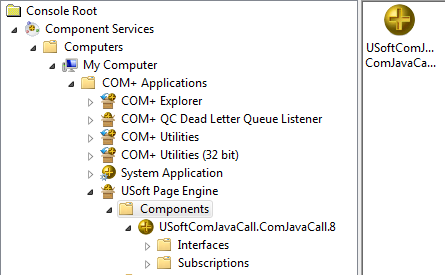
NOTE: If you use JSP pages, you do not need to register the USoft Page Engine.
See Also
Installing a Web Designer Development Environment On Windows
Installing a Web Designer Production Environment On Windows
Additional IIS and Component Services Settings
If you are Installing on Windows XP with Service Pack 2 (SP2)
Installing a Web Designer Production Environment On Unix
|
